Blackmagic Design Cloud Pod
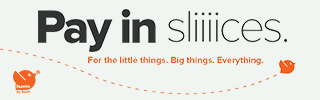
Promotions & Cashbacks
Download DaVinci Resolve 19
Key Features
- Use USB Type-C Disks as Network Storage
- Connects Two USB Type-C Disks
- 2 x 5 Gb/s USB Type-C Ports
- 1 x 10Gb/s Ethernet Port
- 1 x HDMI Monitoring Output for Status
- Supports up to 50 Simultaneous Users
- Automatic Dropbox Sync Support
- Software Utility for Windows and Mac
Turn virtually any USB Type-C disk into a network storage drive with the Cloud Pod from Blackmagic Design. The Cloud Pod can host two USB Type-C drives using its two 5 Gb/s USB Type-C ports, then provides network access using its 10GbE RJ45 port, which lets you share media with up to 50 simultaneous users on your network.
Connections
| 10Gb Ethernet Ports | 1 x RJ45 Port Supports 100/1000/10G BASE-T |
| USB Type-C | 2 x 5 Gb/s USB 3.0 Type-C Ports for External Storage |
| HDMI Monitor Outputs | 1 |
| Computer Interface |
|
File Sharing Protocol
| Protocol | SMB |
| Computer Connections | 50 Max |
Cloud Synchronization
| Compatible Services | Dropbox |
Storage
| Storage Type | Bring Your Own Drive |
| External Storage | USB Disks |
| External Storage Format | ExFAT (Windows/Mac) or HFS+ (Mac) File Systems |
Displays
| HDMI Monitor Outputs | 1080p50, 1080p59.94, and 1080p60 |
| Monitor Out Displays | Device Name, Storage Capacity and Use, Cloud Sync Status, User Activity, Hardware Status, Storage Map, and Network Data Rate Graphs |
| Status Indicator | Glow Strip Illuminates Red During Read or Write Operations |
Device Control
| External Control | USB Type-C or Ethernet for Configuration and Software Updates |
Software
| Software Included |
|
Operating Systems
| Mac | macOS 11.1 Big Sur, 12.0 Monterey, and later |
| Windows | Windows 10 and 11 |
Power Requirements
| Power Supply | 1 x External 12 VDC 60 W Power Supply |
| Power Input | 1 x 12 VDC Locking 5.5 mm Barrel Connector |
| Power Usage | 25 W without External USB Disks |
Environmental Specifications
| Operating Temperature | 32 to 104°F / 0 to 40°C |
| Storage Temperature | -4 to 140°F / -20 to 60°C |
| Relative Humidity | 0 to 90% Non-Condensing |
Physical Specifications
| Dimensions | 6.35 x 5.00 x 1.00" / 16.1 x 12.7 x 2.54 cm |
| Weight | 1.0 lb / 0.5 kg |
Turn virtually any USB Type-C disk into a network storage drive with the Cloud Pod from Blackmagic Design. The Cloud Pod can host two USB Type-C drives using its two 5 Gb/s USB Type-C ports, then provides network access using its 10GbE RJ45 port, which lets you share media with up to 50 simultaneous users on your network. Furthermore, Dropbox Live Sync lets you distribute files globally and syncs to your Cloud Pod automatically, while an HDMI monitoring output lets you keep track of your Cloud Pod's status, including a storage map, speed graphics, sync, active users, and power status. Compatible with Windows and Mac, the Cloud Pod lets you work with broadcast-quality video in DaVinci Resolve. When paired with the proper storage media, 12K raw workflows are supported. Included is a universal power supply with international adapters.
Designed for Film and Television
The Blackmagic Cloud Pod will transform customer's work. It's perfect for film and television because you can record onto USB Type-C flash disks and then use the Blackmagic Cloud Pod to make the disk available on the network for multiple editors and colorists to use. Depending on the brand of USB Type-C flash disk used, it even handles massive 12K Blackmagic raw digital cinema files. USB Type-C flash disks are handy because they are affordable, have low seek times, and can be bought almost anywhere. Dropbox sync allows you to place pods in different locations so everyone can have a fast, local copy of their files. Then each location gets the fastest editing experience possible.
Portable and Quiet Design
The Blackmagic Cloud Pod features an extremely small and thin design because it doesn't have any internal storage. It's also very quiet and very portable. It features two USB Type-C ports so it can host two separate USB disks on your network at the same time. The 10G Ethernet port means you get extremely high performance. There is also an HDMI monitoring output so you can watch a live graphic view of the storage operating on a TV or monitor. Along the front there is a status light that shows disk activity, so you know when the USB Type-C disk is being accessed. There's also a DC power connection so you can use the included power supply, or run it from a battery when it's used on location.
DC Power
A 12 VDC power supply is included with Blackmagic Cloud Pod. All international AC voltages are supported so you can use it globally. Adapters for international power sockets are also included.
10G Ethernet
10G Ethernet allows high-speed computers to be connected. It's fast, even when lots of users are connected, all at the same time. It's perfect for connecting to the latest 10G Ethernet switches.
USB Type-C Connections
There are two USB Type-C ports so you can host two disks on each Blackmagic Cloud Pod. Connect any type of USB Type-C storage, such as mechanical or flash disks. USB Type-C is also used for settings and updates.
HDMI Monitor Output
The HDMI monitor output lets you see the status of your Cloud Pod in real time. Simply plug in a TV or monitor and you'll be able to see a storage map, speed graphics, active users, and power status.
Live Sync to Dropbox
Now you can set up a local cache of your Dropbox files. This makes working much faster because files are instantly available without needing to be downloaded from the Internet. Blackmagic Cloud Pod will constantly work to stay in sync. You can save space on your computer by moving cached Dropbox files to the Blackmagic Cloud Pod so everyone on your network can share them. You can even sync multiple Blackmagic Cloud Pods or Cloud Stores via Dropbox so people in different geographic locations can collaborate without latency because everyone has a local copy of the files. That makes it a good home or offsite solution.
Add Cloud Service
Make sure your Blackmagic Cloud Pod is connected to the internet. Enter in your Dropbox account details, so the Cloud Pod can gain access to allow sync.
Set Sync Folders
Next you need to set the sync folders. That tells the Blackmagic Cloud Pod where to sync its files to the remote Dropbox. You can have multiple sync folders for different jobs.
Set Sync Direction
Now set the sync direction. One direction is good when you have local files you want to share, but not enough room for everyone's files. Both directions means everyone gets the same set of files.
Distribute Files Globally
With support for Dropbox sync, you can use multiple Blackmagic Cloud Pod units to share files globally. That's important when working with large datasets or massive digital film and video files. These files need to be constantly accessed dozens of times a second, so most internet connections are too slow to handle it. While the internet has too much latency to access large files remotely, you can use it to sync these files. Syncing the files to local storage helps eliminate delays in accessing them. That's because everyone has a local copy of the files on their network. Blackmagic Cloud Pod will constantly sync files, even if your computer is turned off.
Real-Time Monitoring
Using the HDMI monitoring output, simply connect a TV or computer monitor to get a live status of the Blackmagic Cloud Pod. The storage map shows a graphic representation of the memory core and real time read and write access happening for the connected users. There are also graphs that show you the data transfers on the Ethernet connection. The main space indicator shows you the capacity of the two USB Type-C disks and how much is currently being used. You can also add a custom name to the pod. Also, the status for each Dropbox connection is shown and it's even possible to see connected users and the power status.
Usage Indicator
On the top left, you can see the storage capacity indicator. The number on the left is the space used and the number on the right is the total USB Type-C disk capacity connected to the Blackmagic Cloud Pod.
Customizable Name
You can give a custom name to the Blackmagic Cloud Pod so you can identify it on the monitor display and the utility software. To change the name, just use the Blackmagic Cloud Store utility.
Storage Map
The storage map display shows a view of the two USB Type-C disks. The memory is divided into segments with reads in cyan and writes in orange. The display will automatically adapt when disks are connected.
Cloud Sync Status
The cloud sync status shows each sync folder and its transfers to and from Dropbox. When new files appear in any sync folder, you can see the transfer status as they sync.
User Connections
You can see each of the connected users and the data transfers for each. However, this list will move down if you have more cloud sync folders, as the sync folder status is more important.
Cloud Pod Status
You also get hardware status on the lower left side of the display. This includes the cell size for the storage map and the status of the USB Type-C ports and each disk that is currently connected.
Speed Graphs
The lower part of the display has the data transfer speed graph. It shows recent read and write speeds for the 10G Ethernet connection. It's great for diagnosing the Ethernet speed on the port.
High Performance 10G Ethernet
The Blackmagic Cloud Pod has a high-speed 10G Ethernet port, which is typically found on expensive workstation computers. With 10G Ethernet, you get 10 times the speed of regular Ethernet, plus most computers can be upgraded to add 10G Ethernet. The Blackmagic Cloud Pod is so fast that it will run the 10G Ethernet port to its maximum capacity, even when connected to an Ethernet switch with dozens of users accessing files at the same time. The Ethernet port also features very low latency for fast access times. That's similar performance to expensive business SANs but in a low-cost design that you can install yourself.
No Subscription Costs
One of the big advantages of the Blackmagic Cloud Pod is that it's private storage that you fully control. There are no subscriptions to sign up for. There are no monthly license fees. There is no tracking of your usage or data. You don't even need to log into a web page to maintain the storage settings because the Blackmagic Cloud Pod uses a free software utility that runs on Mac and Windows. That means you can run a private network, totally disconnected from the internet. This is critical for many security standards where computer networks cannot be connected to the external internet. With Blackmagic Cloud Pod, you can customize your network storage solution with total freedom.
Free Software for Mac and Windows
When you need to change settings, you can use the Blackmagic Cloud Pod utility that's available for Mac and Windows. By default, the Blackmagic Cloud Pod is set to DHCP, so you can connect it to your network and start transferring files. In many ways, it plugs in just like a regular hard disk. That means it's so easy to set up, you won't need an IT person to get started. However, if you want to customize your network, then the utility software lets you change the network settings in the Cloud Pod. The utility also lets you add Dropbox sync folders.
Perfect Multi-Camera Video Workflow
Get broadcast-quality video workflows by connecting USB Type-C disks recorded on camera to the USB Type-C port on the Blackmagic Cloud Pod. This lets multiple DaVinci Resolve workstations access the recorded files instantly, without any file copying. DaVinci Resolve is a free download and allows you to edit and color the camera files. That's a fantastic workflow solution when using Blackmagic Pocket Cinema Cameras, which can record direct to USB Type-C disks. The camera's sensor features dual ISO up to 25,600 so you can create cinematic images, even in moonlight. So, you get a workflow solution for independent film production, plus Blackmagic Cloud Pod is fast, so it's good for multi-cam editing.
Exciting Alternative Models
Blackmagic Design has a wide range of network storage options, depending on your needs. The high-speed Blackmagic Cloud Store is the highest performance model with extreme speeds. This model features an elegant design that's high capacity and portable. It includes four 10G Ethernet connections, a built in 10G Ethernet switch, internal RAID 5 protection, and redundant power supplies. The Blackmagic Cloud Store Mini is a smaller compact rack mount design that's more affordable. It features four internal M.2 cards in a RAID 0 configuration so it can sustain the maximum possible speed on its 10G Ethernet port. Both models have Dropbox sync and HDMI monitoring output.

DaVinci Resolve is the world’s only solution that combines editing, color correction, visual effects, motion graphics and audio post production all in one software tool! Its elegant, modern interface is fast to learn and easy for new users, yet powerful for professionals. DaVinci Resolve lets you work faster and at a higher quality because you don’t have to learn multiple apps or switch software for different tasks. That means you can work with camera original quality images throughout the entire process. It’s like having your own post production studio in a single app! Best of all, by learning DaVinci Resolve, you’re learning how to use the exact same tools used by Hollywood professionals!
DaVinci Resolve is the world’s only all in one solution for editing, color, VFX, motion graphics and audio! The free version works with virtually all 8‑bit video formats at up to 60fps in resolutions as high as Ultra HD 3840 x 2160. The free version includes multi-user collaboration and HDR grading!
Offer valid until further notice . Terms & Conditions Apply.




Share:
Share on Facebook Share on Twitter Share on Pinterest Tell a friend